12 Things You Didn’t Know Your iPhone Can Do
Your iPhone has 12 little secrets that even experts didn’t know about, until today
 © 2024 Barn Images
© 2024 Barn ImagesIf you have been an iPhone fanatic since the day that Steve Jobs convinced the world that it is the best smartphone ever made in history, then you’ve probably owned every iPhone released each year. You might be overly confident thinking that you know every inch of your phone very well and you think that Apple can’t surprise you anymore. Well, you’re in for a shock because we’re unveiling 12 secrets that your iPhone has been keeping from you.
1. Shake and Erase

Using backspace is so overrated. Try this new trick and we swear it will change your life forever. To erase the message that you typed in, shake your phone and it will ask you if you want to undo the message. This is simple, but you just stepped up your iPhone game to the next level.
2. Press Airplane Mode While Charging Your Phone
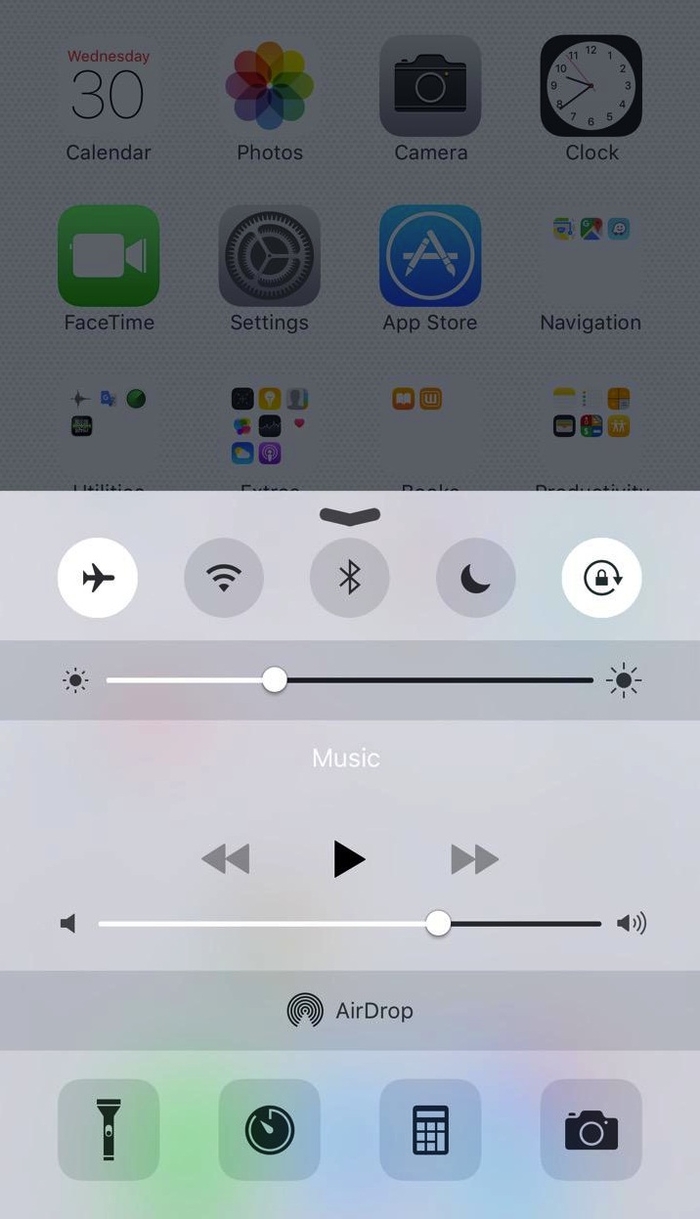
This might be the oldest trick in the book, but heck, it’s the most efficient and effective tip to use! Simply press the airplane mode on your iPhone while fueling up your battery juices and witness how it supercharges your phone within minutes.
3. You Can Get Rid Of That Annoying Autofocus

Have you ever wondered why your face is sometimes blurred out when you take back camera shots? No, it’s not because Apple hates your face. You’re a gorgeous creature and your phone has to recognize that. To do that—when you’re on camera mode—just hold the screen until you see “AE/AF lock”. Now you can show the world that you have a beautiful, undistorted feature to be proud of.
4. Know What Airplanes Are Flying Above you

This might be the coolest trick by far and this is definitely something you should show off to your friends that has not read this article, yet. To find out what airplanes are flying above you just say, “What flights are overhead.”
5. Use Speak Selection To Read Text Out Loud

If you’re driving or too distracted from playing a video game to read your emails and text messages, then this tip will help you. Begin by opening the Settings app. Scroll down, choose General, tap Accessibility, and then turn on Speak Selection. To speak words out loud, highlight any text (by double-tapping or tapping and holding on it), and then tap the Speak button in the pop-up menu. And to make this a little more interesting, have it speak in different accents such as Australian, British, and Spanish accent. Imagine Steve Irwin, the crocodile hunter, voice reading your text out loud. Crickey!
6. You Can Create A Passcode With Letters

If you have trust issues or you’re hiding something from your significant other, then you’ll probably thank us because we’re here to tell you that you can create long passwords with letters. Change the default setting. Go to Settings > Touch ID & Passcode > Change your passcode > Press passcode options > Pick a custom setting. Then, begin to enter a password that is as complicated as the Da Vinci’s Code.
7. Browse At Night Without Bugging Your Roommate

Apple introduced its new iOS 9.3 that has a ‘night mode’ where the lighting display can change automatically during nighttime. But who has the time to install the new update? The good thing is that we’re here to reveal a little secret that can save 30 minutes of your life.
Just invert the iPhone display color by selecting the accessibility in your general settings. Now, you can surf the Internet and check your late night messages in the middle of the night without having to light up the whole room. Your wife is definitely going to love this trick.
8. Add web suffixes with a dot

As promised, we want to change your life forever by making your iPhone use more efficient and much faster. Now, you don't need to type in “.com” suffixes anymore. Just click on the period symbol on your phone and it will automatically show you web suffixes you can use.
9. You Can Access Your Drafts Easily

If you’re in a hurry to send an email that has already been drafted, you can actually access your email drafts easily by holding down the compose icon in the lower right corner and it will quickly take you to the list of your drafts.
10. Feel Different Kinds Of Vibrations

If you’re expecting an important call but you’re in the middle of a meeting, don’t worry because your iPhone has got your back. Go to Settings > Sounds > Ringtone > Vibration > Create New Vibration. Now, you’ll be able to tell who’s calling or texting you just by the vibration.
11. Use Compass As A Level To Hang Pictures

If you have some sort of OCD, then uneven hanging pictures probably drives you crazy. Luckily, your iPhone can be used to level those hanging pictures by simply selecting your compass app and swipe right.
12. You Can Choose Different Types of Dashes

You can choose different types of dashes by long pressing the “-“ on your keyboard. Although it might be irrelevant for some, this is a great way to organize your ideas by listing them down in proper bullet points in your notes!
